Q: What is the system memory requirements?
A:
| Item |
Minimum System Memory Requirement |
Recommended System Memory |
| 9001 - One Main Board - 4 ports 9001 - Two Main Boards - 8 ports |
128MB | 128MB |
| 9001 - Two Main, Two Daughter cards - 16 ports | 256MB |
Note: The more cameras are been using, the more memory is required. For over 8 cameras, it is advised to increase the memory so as to not to lose performance of the system.
A: Yes, the only difference is the hard drive of your DVR Can't read in other PC. NTFS is designed to secure your data from unauthorized access. The recorded video data can be retrieved from an NTFS hard drive and played in other (NTFS or FAT) PC.
A: Running the program in Windows 98 will consume excessive resources, and may lead to unexpected problems and situations. This might not be the problem caused by the product since Windows 98 system itself contains potential and unsteady factors.
A: Windows 2000 is the best system for maximum efficiency and performance, but many folks forget the installation of the Windows 2000's enhanced program V Service Pack 4. After installation of Service Pack 4, both efficiency and steadiness will make be increased.
A: Many people forget to install this driver, causing the application to function abnormally. You can find DirectX 8.1 in the CD shipped with the product.
A: Currently only Intel chipset-based main boards are supported to the best of my knowledge. Other chipsets, such as VIA, SiS and ALI, are not supported and I'm not sure there are any plans to. Minimum requirements include: Pentium III 800MHz or higher, and a minimum of 256MB system RAM. However, ASUS P4B533-E motherboard is defiantly NOT supported.
A: So far among the VGA cards I have tested with the program, ATI 128 performs best and Elsa 128 secondly. The choice of VGA card is sure to have impact in the number of frames per second.
A: I recommended that ATI or nVidia is the best choice for your VGA card type. Some Sis chip VGA card will turn the images to 90 degree, or up side down.
A: 4 channels is required 32MB VGA memory .8 channels is required 64MB VGA memory. 16 channels is required 128MB VGA memory for the best performance.
A: NO, most main boards with onboard VGA usually offer only 16MB onboard VGA memory, so onboard VGA is not recommended.
A: 1. ATI Radeon 9700 Pro/9000
2. GeForce 4 Ti 4200/4600/4800SE (ex. MSI Ti4800SE, MS-8900)
3. WinFast A280LE (GeForce 4 Ti4200)
4. GeForce 2 / 3 series
A: The ways and length of time of installing the driver in different operating systems are quite different. Especially driver installation in Windows XP. Some times it takes so long that it might be considered that the computer has been crashed.
A: Now programs of version 3.5 or later version can automatically remove older drivers, allowing users to easily perform the upgrade action.
A:
¡· Windows 98SE/ME
¡@Step 1: Go to C:\Windows\Inf\Others, and delete ARGUS*.INF.
¡@Step 2: Go to C:\Windows\System32\Drivers, and delete ARGUS.SYS.
¡@Step 3: Go to Device Manager, and remove all ARGUS devices.
¡·Windows 2000/XP
¡@Step 1: Go to C:\Winnt\Inf, and delete all OEM*.INF and OEM*.PNF files.
¡@Step 2: Go to C:\Winnt\Drivers, and delete ARGUS.SYS.
¡@Step 3: Go to Device Manager and remove all ARGUS devices.
A: Please follow the steps
1) Remove old version from control panel --> Add/remove program
2) Restart computer
3) Ignore the found new hw message box
4) Install V4.1 new AP from the CD
5) Make sure to use the codec which is provided from the CD, not from OS (ex: Win XP)
6) Restart automatically
7) Install driver, please remember to specify the path to CDROM in the "driver" folder
8) Check the ARGUS driver which is shown in "WDM video source for ARGUS" and "WDM audio source for ARGUS"
9) Double click the icon on the desktop to run AP
10) Done
A: The surveillance program can automatically judge the system and adjust the screen resolution to 1024 x 768 for better observation.
A: If you use an older monitor for surveillance, possibly the resolution 1024 x 768 is not supported, resulting in inability to run the program.
A (1): If users remove older version manually or change the setting in Regedit, it is likely the driver will not be removed properly, causing the message ¡§No ARGUS card detected!¡¨ to appear after re-installing the program.
A (2): The video capture card is protected. The program will verify whether the card is authorized to use it each time when the program is started.
A (3): In some areas, the climate is so dry that might have static electricity generated and cause incorrect EEPROM value.
A (1): Usually this phenomenon appears when the program is updated. This is caused by the invalidity of old serial number. Simply get a upgrade serial number from the original distributor.
A (2): This is because the user logged into Windows as an ¡§Administrator¡¨ when he or she installed the program. Later the program cannot be accessed without enough authority if the user enters Windows as a regular user. To resolve the problem, simply log out the system and then log in as the ¡§Administrator.¡¨
A: No. All you need to do is remove older program (not including the DSS folder) and install the new program into the same folder as before. The program will know whether there is existing data.
A: Press Ctrl+Alt+V simultaneously in the main screen (at the time of entering the user name and password after the program is started). A window will pop up, with the product name in the first line and the version in the second line.
A: If the computer is not shut down properly, the program will restore to the previous setting and surveillance state after the computer is restarted.
A: Please disable the other channels which are not connected to any camera. If the problem remains after the other channels are disabled, check whether DirectX 8.1 or above is installed.
A: Adjust the signal strength of all cameras connected to the same card.
A: Check out your Callout alarm settings and make sure the voice file can be played in the PC. Second, your modem must support full duplex voice transmission. Most modem should support this function unless the model is too old.
A: Many users forget which signal they use ¡V PAL or NTSC, and keep the default NTSC setting in the process of installation. If the user actually should use PAL signal, he or she will find the displayed image is inverted to black and white. Please click System a Video Standard a PAL or NTSC.
A: Right-click over the camera icon to select ¡§Disable all cameras¡¨ and exit the program; later re-enter the program and right-click over the camera icon again to select ¡§Enable all cameras.¡¨
A: Because the camera resolution is adjusted per chip; therefore, all cameras controlled by the same chip will be adjusted altogether when one of the camera¡¦s resolution is changed.
A (1): The minimum capacity is 450MB, which means when the there is only 450MB free space on the hard disk, the program will automatically start recycling.
A (2): When recycling starts, the oldest files of each camera will be deleted in sequence from camera one to the last camera.
A: Due to failure to identify the file(s).If users move any other file(s) into the folder where the recorded data is stored.
A: Yes. There are five values to choose from. However, when the CPU usage is too high, the program will automatically adjust the rate(s) in order to have the program function normally.
A: Of course, when the camera is set at 640 x 480, causing higher CPU usage and great consumption of system resources, the program will automatically adjust these rate(s) to ensure steadiness of its performance.
A: The program gets the UPS product information from the operating system. If the program cannot get the UPS information, please verify if the UPS has been installed in Windows.
A (1): There are a number of reasons to explain why Speed Dome cannot be controlled. The most common reason is the hardware (installation). Speed Dome communicates with PC through RS485. Usually Speed Dome has the R+ and R- port, and RS485 has the T+ and T- port. The R+ port must be connected to T+ port, and R- port connected to T- port. However, users often connect these ports in the opposite way, resulting in the failure to control Speed Dome.
A (2): Next reason is Speed Dome's ID problem. The program can support up to 16 channels. Channel 1 controls the Speed Dome whose ID is set to 1; channel 2 controls the Speed Dome whose ID is set to 2, ¡K and channel 16 controls the Speed Dome whose ID is 16. Make sure users set IDs correctly.
A (3): Then check the PC's COM port where RS485 connects. Usually COM1 has been connected to other peripherals, so users should select COM2 as the COM port used by Speed Dome in the PTZ Camera setup page.
A (4): Model problem. There are a variety of Speed Dome models in the market. Make sure users use and select the Speed Dome supported by the program.
A: The surveillance system can support this kind of connection, but the way users configure Speed Dome should be careful, especially the ID configuration, and these Speed Domes connected to the same ports can be of the different model.
A: The definition of this setting means: the program will start recording the sound only when the sound's volume is higher than the level set in Sensitivity. Therefore, the higher the sensitivity, the greater the volume needed to activate the audio recording. The lower the sensitivity, the lower the volume necessary to activate the recording. Users should determine the sensitivity level based on his or her needs.
A: The program uses Windows OS recorder function. Therefore, first check whether the audio driver has been installed successfully in Windows; then use the Sound Recorder application in Windows to test the audio recording function.
A: The surveillance system's motion detection is so sensitive that it might misjudge the glare of a daylight lamp as movement. Just ask users to adjust the sensitivity of motion detection to an appropriate level to meet their needs.
A: A folder MUST be created in the root directory in each drive before assigning the path for recording. For example, d:\Recording/. Don't just assign path d:\ or e:\ for recording.
Tip:
1. It is recommended to assign recording path to a same folder in different drives because this would clearly show where video is located and is easy to find them. (ex. d:\Recording, e:\Recording etc.) So does folders for video backup.
2. Once the recording paths are defined, don't change the paths unless necessary. Otherwise, the video may not be in good manner and difficult for users to do playback.
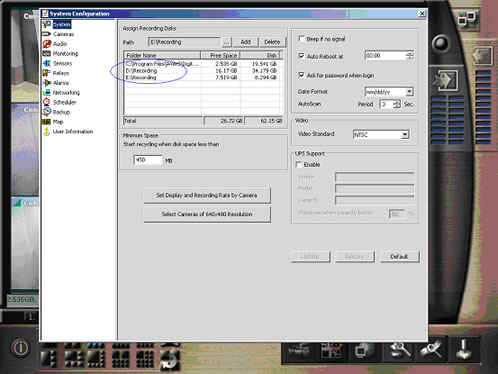
A: Most users forget to use the right button of mouse. Simply right-click over the Monitoring icon and choose ¡§Enable full recording for all cameras.¡¨
A: Mask is used to neglect the selected area with no detection. For example, the monitor in the office will continue twinkling, causing the surveillance system to judge that it is invasion and give alarm or start recording. This is a waste of computer resources. To avoid this situation, users should use Mask to exclude specific area from detection for best detection effect
A: It is caused mainly because of users incorrect hardware connection. One IO box can be connected to one card, Then you are allowed to connect 4 IO boxes. However, if the card number you select in the relay setting does not correspond to the card that actually connects the desired IO box, the IO box will not work.
A: This is the sound generated by relay. Each card has three relays. Once the relay is activated, it will act in the electromagnetic way and generate the sound ¡§da, da, da.¡¨
A: In the same alarm setting, selecting two cameras for motion detection or sensor means that the alarm will be triggered only when BOTH conditions (cameras) are met. To trigger the alarm based on one condition, you must set the alarm condition separately. The program allows you to configure 12 alarm settings.
A: This is because one of the alarms is triggered repeatedly and results in the continuous modem call-out requests. You have to wait until the first alarm stops, and the system has finished all call-out requests; then after around 10-20 seconds, the system will begin to execute the other alarm¡¦s call-out request.
A: Many users ignore the definitions of ¡§Dial next line if busy¡¨ and ¡§Dial All¡¨. ¡§Dial next line if busy¡¨ signifies that the system will dial next telephone number only if the first telephone number is busy; ¡§Dial All¡¨ means that the system has to call all telephone numbers. Usually users would keep the default setting ¡§Dial next line if busy¡¨; therefore, when the system succeeds in dialing the first telephone number, it will never dial the next number. You must choose ¡§Dial All¡¨ to have the system dial all numbers.
A: The program uses the WAV file recorded by the users. However, there are a variety of WAV formats. Usually Windows automatically sets the audio format at the default value ¡§CD quality¡¨, ¡§24KHz¡¨ and ¡§32Bit¡¨, but the audio format that can be used by the surveillance system is ¡§Mono¡¨, ¡§8KHz¡¨ and ¡§16Bit¡¨. Only this audio format can be played in the call-out operation.
A: The pager¡¦s message transmission feature supplied by the surveillance system is for a few countries that provide services of transmitting and displaying messages on the pagers. The function is different from the messaging feature of regular cell phones or pagers.
A: Please ask users to check the ¡§Send and Receive¡¨ function in Outlook. If it fails, then it¡¦s the problem of Mail Server. In addition, users must make sure to have all fields except ¡§cc¡¨ completed in the Email Setting dialog box.
A: When you select multiple recipients, remember using semicolon to separate e-mail addresses. Many users would forget this. This is not only an issue of the surveillance system but also the issue of Outlook.
A: First make sure the modem purchased is FULL-DUPLEX. Half-duplex modem might have problem. Then check the driver installation. Usually Windows 2000 Service Pack 4 would automatically install driver for the modem when the computer is turned on. This causes users to believe that the modem has been installed successfully. But the driver supplied by Windows is for Half-duplex modem only and will turn bi-directional feature to one way. Please make sure the user installs the driver supplied by the modem.
A: Usually users would forget to enable both Enable WebCam Server and Enable RemoteView server via TCP/IP.
A: Users often forget to press the Start Network Server button in the main screen. If it is not clicked, they cannot be connected to the server.
A: If the server uses floating IP, it is necessary to check the current IP address and select the correct IP address in the Server IP dialog box. Then the system can work normally.
A: When either the server or client has Firewall, their port configurations must match the port configuration of user's Firewall.
A: Although the modem-to-modem connection is supported by the program, it is not supported by Windows 98. This will cause the modem-to-modem connection not to work in Windows 98.
A: This violates the logic that start time should always be earlier than end time.
A: The program does not directly burn the backup data to CD. It copies the backup data to hard disk, and then you need to burn the data manually into the CD with a burning program. Users could refer to NERO¡¦s burning function.
A: This is because your computer does not have the Mpeg4 Codec. Please install it.
A: No. Because we use DSS format for confidential purposes. To play the DSS format, only the program's player can be used.
A: The program does provide conversion program for the Administrator to convert DSS format into AVI format.
A: Please read user manual carefully.
A: Backup function will copy not only video files but also playback programs and log files so that the backup video can be replayed in other PCs.
A: The system provides four levels: System Manager, Administrator, Operator and User. Please refer to the manual for details.
A: No. Authorization of each level is a built-in function of the system. For details, refer to the manual.
A: The program will ask for the password each time when you start/stop recording, start/stop network server or minimize the program.
A: Reading the recorded data needs time. The larger the data, the longer the reading time. It would probably make the user think that the system has crashed. It is necessary for the system to scan all files so that users can choose which file to play. If there are audio files, the reading time will be longer.
A: Increase your memory size, purchase a hard disk of higher rotational speed or with larger buffer, and use disk defragmenter regularly. All of these will improve the efficiency of reading files.
A: When dragging the slider to certain point, the system will search for files of the specific time. If the system finds any files, it will immediately play these files; if not, only the base picture will be displayed on the screen.
A: Under version 4.1, the playback default speed set to 2 which is for fast forward the video. So please adjust the speed to 1 for the normal playback speed..
A: The default port of WebCam is 80, and that of the RemoteView server is 9090. Users can modify these default settings to meet their needs.
A: This question should be explained in two ways LAN and WAN. LAN (10/100Mbps) allows more than five users to monitor simultaneously. For WAN (internet), only two users are recommended to monitor simultaneously; if more than two persons are monitoring, the display update rate will be possibly unacceptable.
A (1): First check whether the TCP/IP connection is OK. You can use WebCam to test the connection status. If WebCam can display images, it means probably Firewall of the server or client rejects the transmission request. Then check whether the Firewall of server side has assigned a port to DRV server. Please ask users to assign 9090 port of Firewall to DVR Server. This is the first possibility.
A (2): Check whether Firewall of the client has limited the user to
connect to any Web site or would reject some unusual transmissions. If so,
this Firewall will reject RemoteManager¡¦s data transmission request as
well.
<----
Back