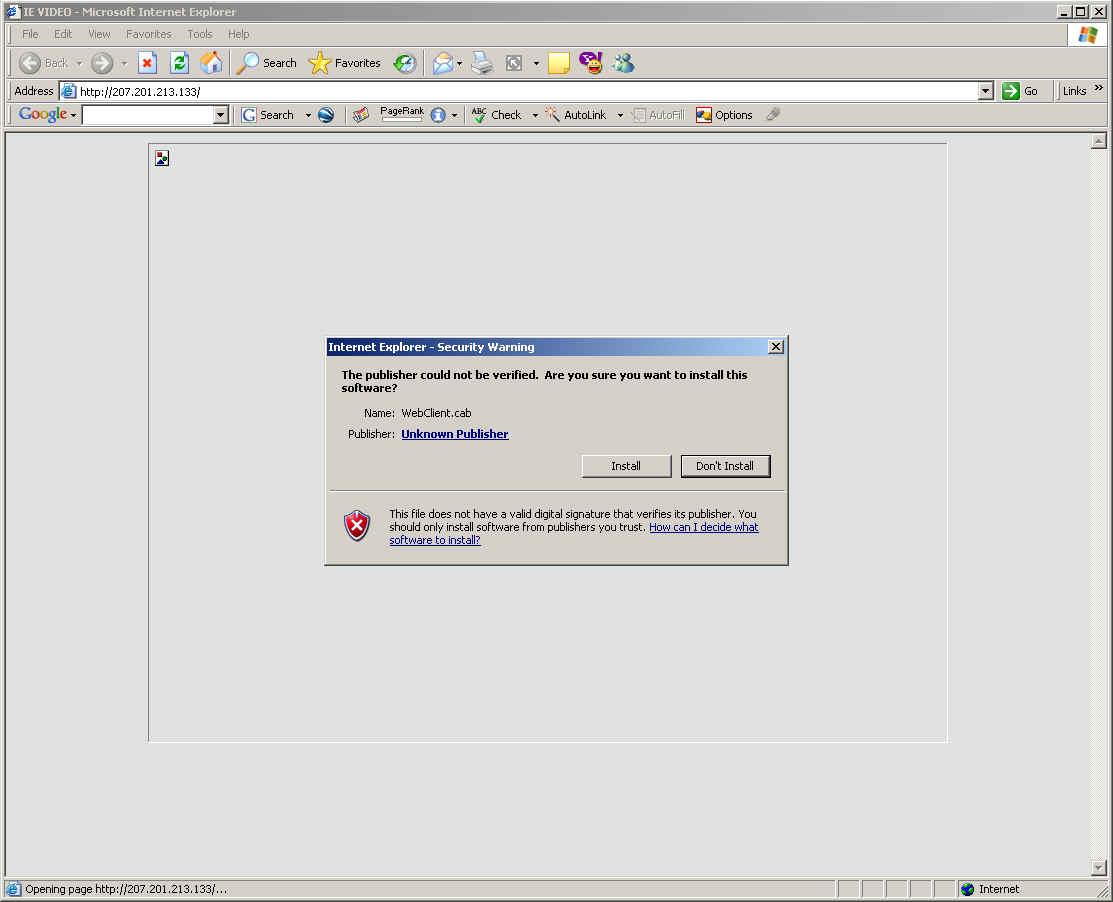Browser
Based Surveillance Software Problems.
Most DVR systems that use a browser instead of a client program for remote
access to the DVR will require Active X components to be installed on your
computer to work properly.
For a lot of people this can be a little confusing to get working because
Windows by default blocks websites from installing Active X controls on
your computer for security reasons.
In order to install the Active X controls you need to manually change your
browser's security settings temporarily to allow the Active X controls to
be installed. Once the controls are installed you will need to set your
browser's security settings back to their default settings.
Instructions for changing your security settings to allows Active X
controls to be installed:
--------------------------------
The first problem you will encounter
when connecting to our DVR demo is the yellow warning bar at the top of
your browser window.
Example:
Click on image to enlarge.
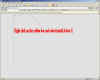
Position your mouse pointer over the yellow bar and right
click and select the "Install Active X" option.
Now you will most likely get the following warning from
Windows.
Notice that there in no option to install the Active X control. This is
where we need to make some changes to your browsers security settings so
you will have the option to install the control.
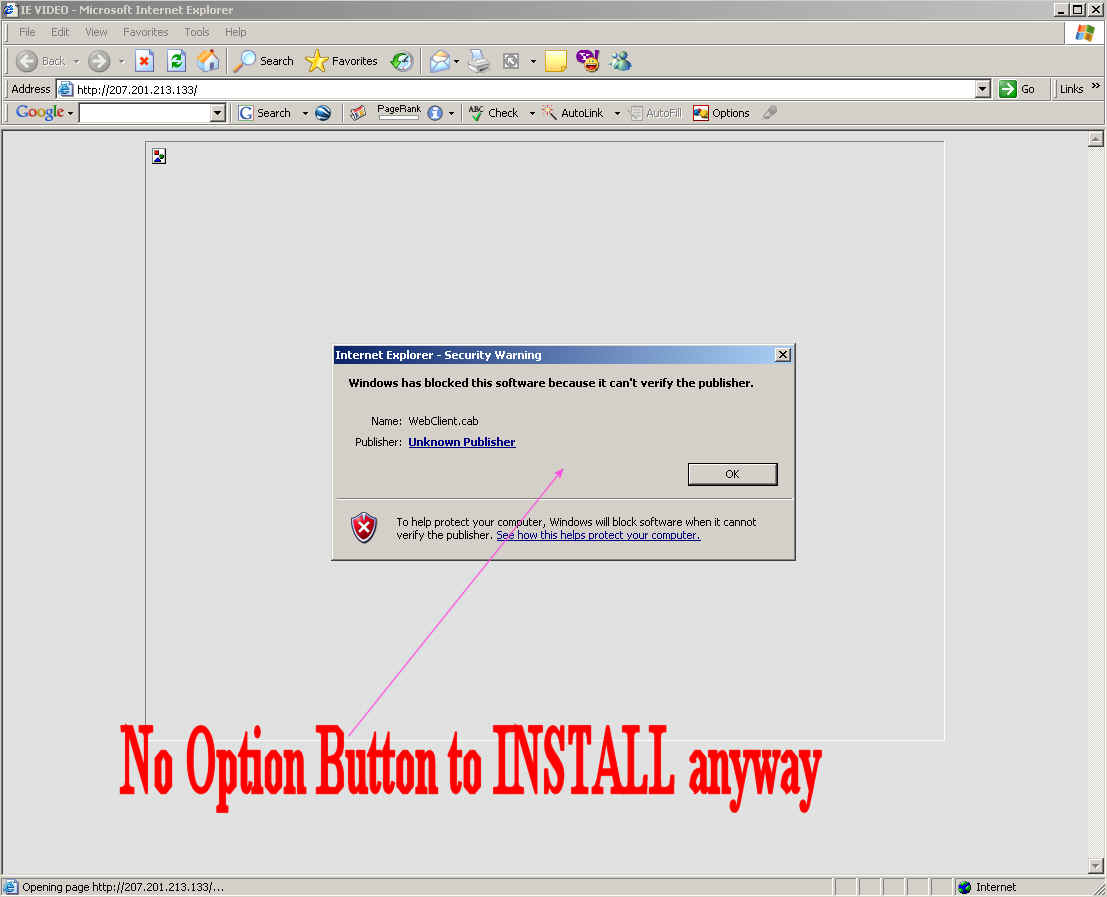
In internet explorer click on TOOLS then INTERNET
OPTIONS
The click on the SECURITY tab at the top.
The click on the CUSTOM LEVEL button.
Look for the following:
This will add the INSTALL option as seen below.
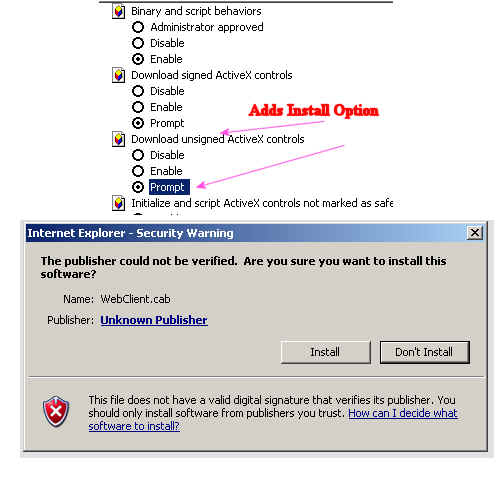
Save your changes by clicking OK.
Once you have the DVR software working go back into internet options and security and press the DEFAULT LEVEL button to set your settings back to the way they were.