|
How the VCR
controller works.
The VCR controller controls your VCR by sending commands to your VCR
just like you would with a remote control. In these instructions you
will learn how to teach the VCR controller your VCR's remote control
commands.
|
|
Setting up the
hardware
|
|

The first thing you
need to do is install 4 size "C" batteries. While this is
not necessary for the system to work, the system will lose it's
programming every time you unplug the power supply if you do not
install batteries. It's a good idea. Install the batteries.
|
 
Now plug in the power
supply. One end in the back of the receiver and the other in your
wall outlet.
|
|
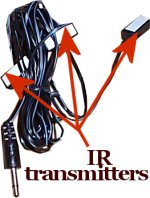 
Your system came with a
cable that has three little boxes on it. These little boxes have IR
(inferred) transmitters in them. On the left you see the cable with
the three boxes. The arrows point to the IR transmitter boxes. The
IR transmitters in the little boxes are just like the IR transmitter
on your remote control seen in the picture on the right.
Although there are three IR transmitters on the cable only one of
them will be used.
Remember this
system is going to take the place of your remote control when your
not there. The Controller unit will send the record command to your
vcr when ever someone triggers the wireless motion sensor. After
five minutes it sends the STOP command to your VCR unless the motion
sensor is tripped again before the five minutes it up.
|
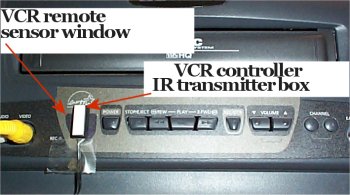
Here you see we have
taped one of the IR transmitter boxes against the remote control
sensor window of the VCR, This is the little window that you
normally point the remote control at. Notice that we have the white
side of the box facing us. This is because the IR signal comes out
the other side right through the little box cover. You cant see the
inferred light but it's there.
The white double stick tape is meant to be stuck to the inside
of a entertainment center door so the IR transmitter is pointed at
the VCR. If your VCR is not in an entertainment center then you may
want to use tape like you see in this picture. It's important to
make sure there is nothing between the IR transmitter and the remote
sensor window on the VCR.
|
|
Teaching the VCR
controller your remote control commands
In this
section we are going to teach the VCR controller how to act like
your remote control.
|
|

Make sure you
have the IR cable unplugged
from the VCR controller system. The cable has to be unplugged from
the system to learn new commands.
|
|
Note:
You will be
leaving the VCR power on all the time. Make sure you have your VCR
power on. Make sure you have a new blank tape in the VCR and that
it's completely rewound.
Warning:
Read the rest of this section completely before trying to go through
the steps to set up the system.
These steps are time critical meaning you need to be moving through
the steps fairly quickly.
If you take to long on a step the controller unit will give up on
you and go out of record mode.
|
|
Going into Record
Mode
 
Press and hold the RECORD
button on the controller until the light comes on solid. When the
light is solid let go of the RECORD button.
Notice the light stayed on...
|
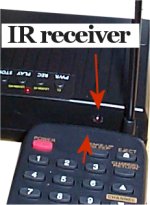
Quickly!
Hold your VCR remote control IR transmitter against the IR receiver
on the controller unit as seen above.
|
|
Now press the RECORD button again on the CONTROLLER UNIT
for two seconds.
The light will blink about 8 to 10 times then it will stay on
solid.
Now press the RECORD button on your REMOTE CONTROL
while keeping it against the controller unit IR receiver as shown
above.
The controller light will go out for one second then come back
on solid.
This lets you know the controller unit has received the signal
from your remote control.
Count to 4 - 1 2 3
4
Now press the STOP
button on the CONTROLLER UNIT for two seconds.
The light will blink again 8 to 10 times then go solid again.
Now press the STOP button on your REMOTE CONTROL
The controller light will go out for one second then come back
on solid.
This lets you know the controller unit has received the signal
from your remote control.
Now wait for 30
seconds, the light will go out.
Programming is now done.
|
|

Now plug the IR cord back into the controller unit.
|
|

Now install batteries in the
wireless motion sensor.
Press the left button for one second.
This will send a signal to the controller unit and the controller
unit
will learn the motion sensor code automatically.
Now face the motion sensor away from you.
Hold down the STOP button on the CONTROLLER unit.
This will manually stop the VCR if it has started to record.
Wait 15 seconds.
Waive your hand in front of the motion sensor.
Your VCR should start recording.
The VCR is going to record for five minutes unless your restart the
timer by tripping the motion sensor again.
If you trip the motion sensor before the five minutes is up
the five minute timer is restarted.
Note: You can manually STOP the recording by holding
down the STOP button on the CONTROLLER unit.
Note: You can not manually start the recording from the
controller unit.
Recording can only be started by the motion sensor.
Note: When the motion sensor detects motion it sends a
command to the controller.
The motion sensor will not detect motion again for at least 10
seconds.
We have gone into a lot of detail in these instruction. Setting up
this system is really very simple.
If you have a problem setting up your system or if you have
questions feel free
to contact me. Product support is part of what you paid for.
Were here to help.
|

![]()
